Topics
What are Topics and Webs?On this page:
Figure: depiction of Web Home, Reference Manual, Managing Topics, Managing Webs, Main Features topics contained in the System web
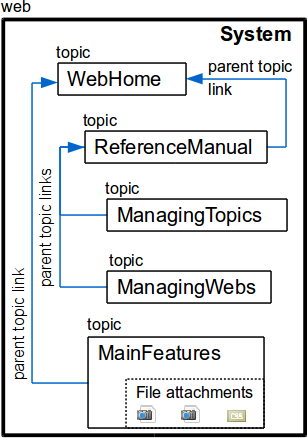
Anatomy of a Topic
Each topic has:- name
- topics in a given web have unique names to identify them
- topics with a Wiki Word name are automatically linked (as opposed to
[[forced bracketed links]]- see Editing Shorthand to learn more) - there are restrictions on topic names; see topic naming rules
- a topic's fully qualified name is prefixed with the web it is contained in, for example the topic you're reading now may be referred to as System.Topics And Webs
- fully qualified names are used when a link is being made to a topic in another web
- content
- you're reading the topic text of Topics And Webs right now
- use WYSIWYG or TML and macros to write rich topic content
- attachments
- topics may have one or more file attachments
- changes to attachments are automatically recorded
- DataForm
- topics may have a DataForm attached to them, which specifies metadata fields that users may fill. This data may be queried and reported (see the Frequently Asked Questions application as an example)
- access controls
- control who can view, edit, rename, move or delete topics
- set permissions for individual users or user groups
- override default permissions inherited by the web or site
- revisions
- changes are automically recorded
- change history shows authors, dates, and allows comparison between any two versions
- revert to older versions
- containing web
- every topic must be contained within a web
- list of webs at Site Map
- meta-data
- hidden contextual data stored within each topic
- Example: parent topic
- new topics are automatically made a "child" of the topic it was created from
- parent relationship allows hierarchical, parent-child navigation
- See Figure of System web
- backlinks
- a list of all topics that reference a given topic (see "More topic actions")
Creating and editing topics
Foswiki makes it easy to add and edit topics or link between them. To edit: clickEdit in the toolbar which should be present at the top and bottom of each page (assuming default Pattern Skin). An edit screen appears. Use the Edit Help button if you need it. - Click
Previewto see how your edit looks. - Click
Saveto save.
- Create a link to the topic which doesn't exist yet, e.g. by editing a topic and typing a Wiki Name. When the topic is saved, the link will be shown with a ?: click the ? and a new edit window appears.
- Navigate to the topic which doesn't exist yet, e.g. by typing the name of topic in the JumpBox. Foswiki should display a screen which invites you to create the topic.
- Click the
Create New Topiclink in the Web Left Bar links down the left side of the page (assuming default Pattern Skin). Foswiki should display a screen which invites you to create the topic.
Topic Names
The best strategy is to use Wiki Words for your topic names. In this way, linking is automatic. However, if non- Wiki Word names are required, you can use[[bracketed links]] to force a link to a non-standard topic name (see Editing Shorthand). Forced links are subject to some restrictions and the actual topic name may not be identical to what was entered into the forced link.
- The first letter of each "word" will be automatically capitalized
- Spaces are compressed out of the topic name
- The following special characters are removed: (May be different in your installation)
- Any other "whitespace" characters
-
*(Asterisk) -
?(Question mark) -
~(Tilde) -
^(Caret / Circumflex) -
\(Backslash) -
$(Dollar-sign) -
@(At-sign) -
%(Percent-sign) -
`'"Quotes (Open-quote, Close-quote/Apostrophe, and Double-quote) -
&(Ampersand) -
;(Semicolon) -
|(Vertical line) -
<>(Less and Greater signs) -
[](Open and close square brackets) - And any ASCII control characters (Hex x00-x1f)
[[my special-topic @here]], you will see my special-topic @here, but the actual topic created will be MySpecial-topicHere.
Note that if you use the Topic Creator, Wiki Word rules are strictly enforced and the resulting topic name would be MySpecialTopicHere For more details on forced links, see EditingShorthand
{NameFilter} expert option under Security and Authentication in configure -> Security and Authentication tab, -> Environment sub-tabRevision numbers
Topic and attachment versions are identified by positive, non-zero, integer numbers. Versions start with 1 and are sequencial.Reverting, renaming, moving and deleting topics
See FAQDelete Or Rename A Topic and Managing TopicsAnatomy of a web
If a user navigates to a Foswiki site without specifying a web, the default Users will be displayed. Each web has:- name
- topic naming rules apply to web names
- there is no ability to refer to subwebs with a relative path, i.e. they must always be fully qualified - referred to in full, with the parent web(s) prefixed
- the '.' and '/' characters serve as path delimiters to a web or topic
- example: Sandbox/My Sub Web/My Sub Sub Web.My Topic
- it is possible in Foswiki to have a subweb which is the same name as a topic. For this reason, if there is a web named
Sandbox/MySubWeb, navigating to it must be done so using a trailing slash, i.e.[[Sandbox/MySubWeb/]]. Without the trailing slash, Foswiki tries to display the topic named[[Sandbox.MySubWeb]].- Disambiguation of identical web and topic names using the trailing slash is only active within
[[Square bracket links]].
- Disambiguation of identical web and topic names using the trailing slash is only active within
- Web Preferences topic
- sets Preference Settings to be inherited by all contained topics, e.g. access controls, and:
-
FINALPREFERENCESto prevent subwebs and topics from overriding inherited Preference Settings -
WEBFORMSto specify a list of Data Forms that users should be able to attach to contained topics -
WEBCOPYRIGHTto customise copyright message for all contained topics
-
- provides a link to the rename and delete web utility
- sets Preference Settings to be inherited by all contained topics, e.g. access controls, and:
- Web Home topic
- the home topic for the container web. It is also the default topic Foswiki will display if a user navigates to a web without specifying a topic name.
- Utility topics (from the _default template web):
- _default.WebAtom
- _default.WebChanges
- _default.WebCreateNewTopic
- _default.WebIndex
- _default.WebLeftBar
- _default.WebNotify
- _default.WebPreferences
- _default.WebRss
- _default.WebSearch
- _default.WebSearchAdvanced
- _default.WebTopicList
Renaming, moving and deleting webs
See Managing WebsRelated Topics: User Documentation Category, Admin Documentation Category, Managing Topics, Managing Webs
This topic: System > Category > UserDocumentationCategory > TopicsAndWebs
Topic revision: 21 Jul 2015, ProjectContributor
Topic revision: 21 Jul 2015, ProjectContributor
Ideas, requests, problems regarding Foswiki? Send feedback